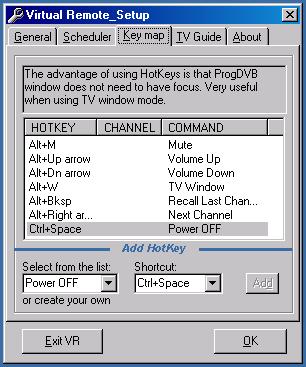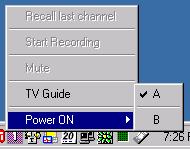Virtual Remote
|
If you are interested in computer telephony please
click here |
||

|
For the dvb cards review click here For the accessories price list click here |
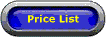
|
|
Downloads:
|
Reliability |
United
States |
|
|
|
||
|
••• |
best |
|
|
••• |
best |
|
|
••• |
best |
|
|
Files for Virtual Remote: |
||
|
••• |
best |
|
|
••• |
best |
|
|
|
||
|
Files for ProgDVB: |
||
|
••• |
best |
|
|
Other Files |
||
|
••• |
best |
|
|
••• |
best |
|
Virtual Remote's major features are:
|
New in the latest version 4.0:
|
-
Real time TV Guide:
- change channels from within the guide (double click on channel No or channel Name)
- favourites list
- selection by categories
- selection by languages
- search titles
- alert: pop-up window reminds about incoming prior selected event
- one click adding event to the Scheduler
- auto refresh every 30 minutes -
Time shift
-
TV Guide broadcasted over LAN:
- select 'LAN' option and in the client app insert server's IP or server's computer name -
TV Guide offline :
- for softcard users (SS1 softmode, SS2, TwinHan) for uninterrupt viewing -
Save TVGuide to file
- use 'Save TV Guide on exit' option to browse it offline -
A/B switch:
- switch between 2 different satellite providers (when using Diseqc switches)
- or use the switch to turn your equipment on/off -
Customizable HotKeys:
- the advantage of using VR Hotkeys is that ProgDVB window does not need to have a focus.
- very useful when using TV window mode. -
Time synchronizing:
- automatically synchronizes computer clock using NTP (Network/Internet Time Protocol).
- never miss your show. -
User friendly Scheduler.
-
Scheduled recordings will automatically activate ProgDVB.
-
Multiple recordings can be saved into different hard drives.
-
Sleep function.
-
Wake-up with maximum volume.
-
Alert: pop-up window reminds about pre-selected event.
-
Customizable display's font size:
-watch TV Guide on the television screen.
Special options:
-
Dump TV Guide to the plain text file.
-
Create dump file (1.5 MB): click here to see how to do it.
-
Load TV Guide saved file for offline viewing.
-
Load dump file into display.
For FAQ and tips see this:
Virtual Remote's Guide and FAQ
Guide: How to use Virtual Remote more efficiently: tips
Screenshots (TV Guide):

Screenshots (General):
|
|
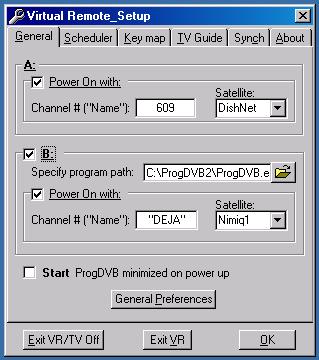 |

|
|
 |
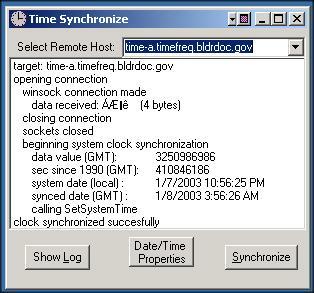
|
|
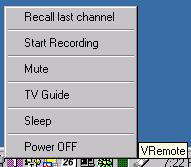 |
Note:
There is not need of having automatic A/B switch to take the
full advantage of dual Power On. Let say you watch 2 different signal
providers and each time you swap dish cable and change ProgDVB settings.
Instead of doing that you can:
A. Keep ProgDVB in 2 different folders: make sure that \Modules
subdirectories in both folders contain the same modules.
B. In Virtual Remote setup fill in the General tab required info.
C. Depending on you actual signal feed Power On -->A or Power On
-->B as illustrated above.
1. 'Clear' button: removes all programming from the current window.
2. 'Load' button:
- use it to load (from previously saved
file) and display TV Guide in offline mode (single mouse click)
-use it to display raw data dump file.
(mouse right click on 'Load' button)
3. 'Dump' button:
- use it to save TV Guide in plain text file (single
mouse click )
- use it to create 1.5 MB raw data (pid12) dump file.
(mouse right click on 'Dump' button)
4. Red light: click on it to manually refresh displayed data.
5. 'A/B' switch: it toggles selected ComPort output:
DB 9 ---> pin 7 (RTS) and 5 (GND)
DB 25 ---> pin 4 (RTS) and 7 (GND)

DiSEqC and A/B switch setup:
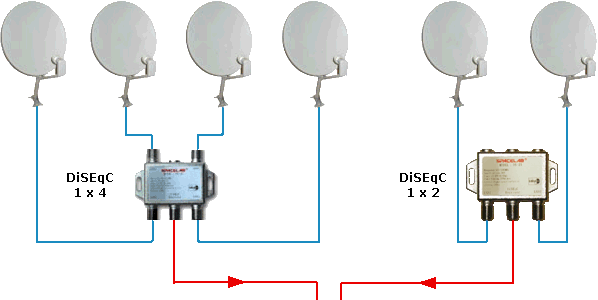 |
||
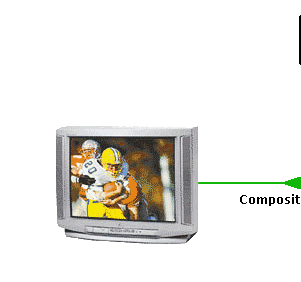 |
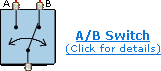
|
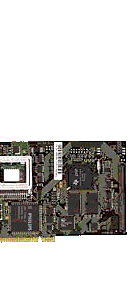 |
 |
||
Please post your comments and suggestions in forum:
http://forums.dvbnetwork.com/viewforum.php?f=12